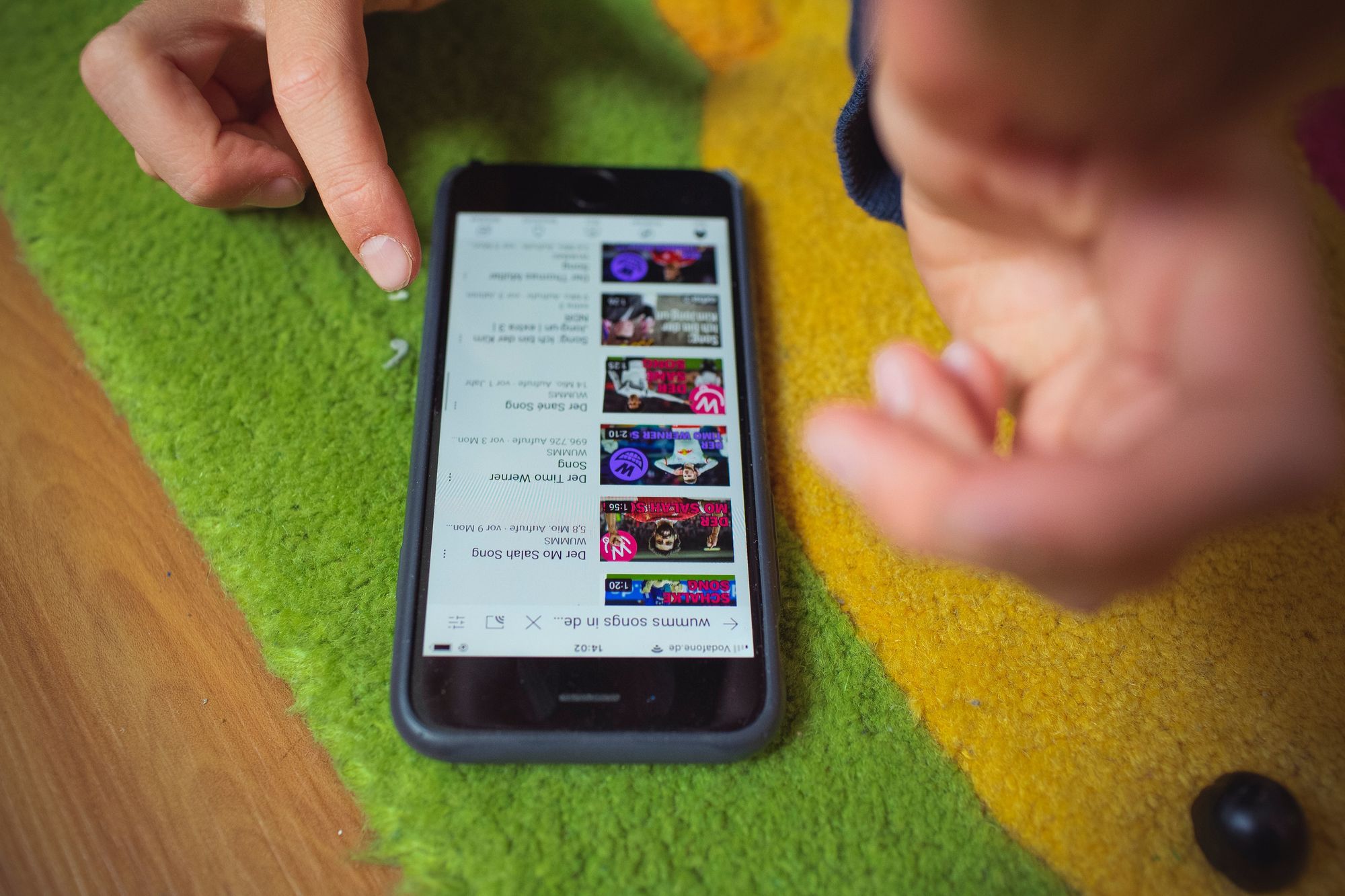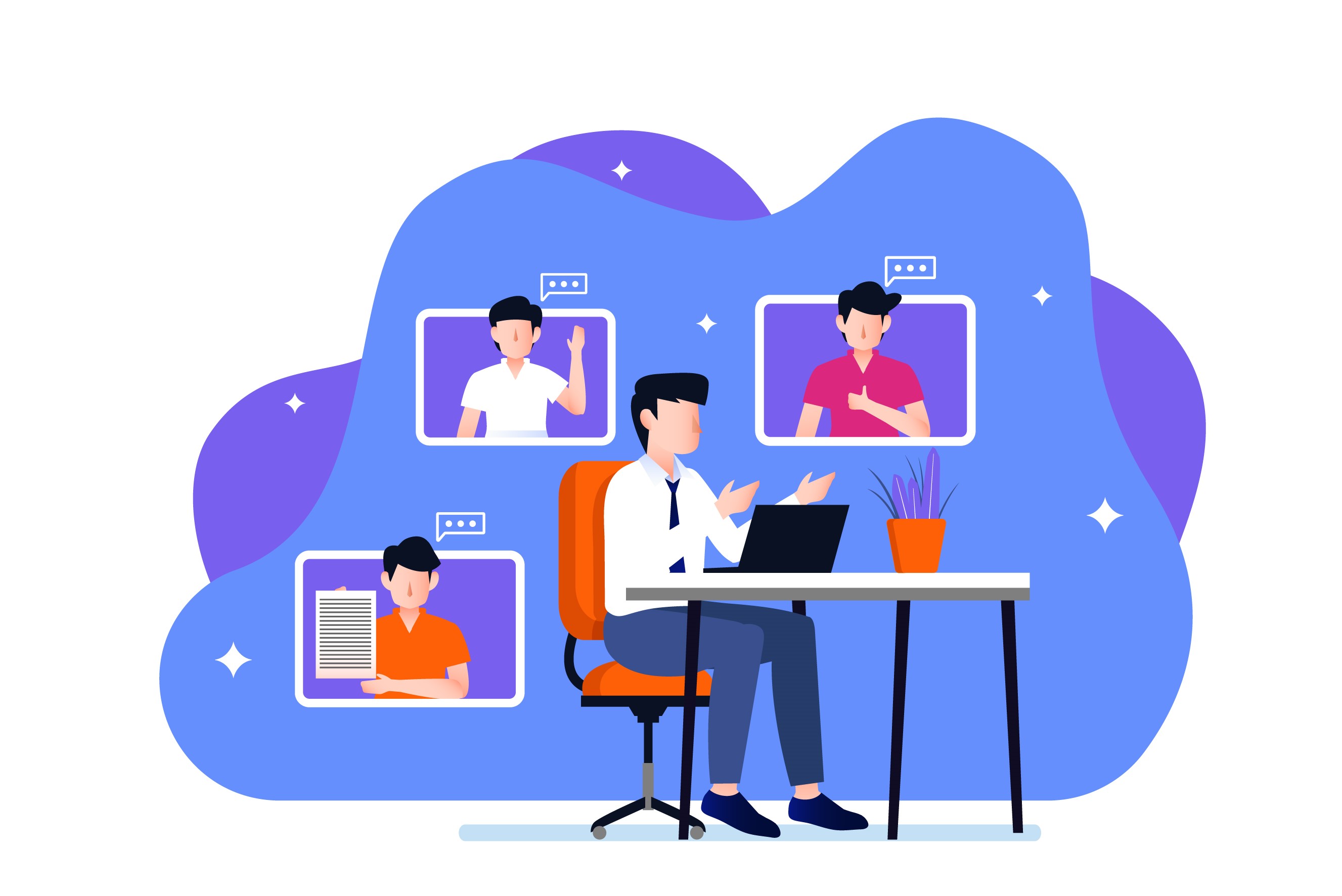This blog post is all about sharing videos with StoryXpress.
Now that you’ve recorded that perfect sales video, it’s time to share it with your prospects or maybe the world.
No matter how you want to share your video, StoryXpress has got you covered.
Be it sharing on social media or via emails, we’ve got lots of ways to present your video masterpieces to the world.
Excited to see how? Let’s get right into it and explore!
How to Share Your StoryXpress Videos
Sharing the Video URL
How do you share your YouTube videos? Well, commonly, you share the YouTube URL, right?
You can share your StoryXpress videos pretty much how you share your YouTube videos,
And, it's one of the fastest ways to share your video. Here’s how you can quickly copy the URL of your StoryXpress video.
If you want to see how the video page will look, you can catch a quick preview by clicking on the "Preview" button, like this:
This will lead you to the video page [in a new tab] that looks something like this:
And yes, you may also copy the URL from the video page itself, as indicated above.
Once you have copied the URL, feel free to share this link the way you want.
Email it to your team, share it on LinkedIn, tweet it to your followers, or text it to your sister.
That link will land your viewers on a page that looks something like this:
Don’t like the way this page looks?
StoryXpress lets you customise your video page, here is a complete guide.
Exploring Other Sharing Options
Copying the link directly is one of the easiest ways to share your videos.
However, it’s not the only way.
Clicking on the ‘Share’ button will help you see the multitude of sharing options available.
As you click on the “Share” button, you see this.
Let’s see one after the other how each of these work and which option to choose when.
If you want to see these in action, you can book a free demo here and one of our product experts will walk you through all of the features.
Sharing Your Videos to Social Media
Just like a direct link, sharing videos socially is a great way to get some easy plays, and get your brand out there.
With StoryXpress, it's super easy to share your videos to Facebook, LinkedIn, Slack, Twitter and YouTube.
All of these seamlessly integrate with StoryXpress, thus making it easier for you to share your videos.
Let's see how you can share your videos on various social media handles.
Click on the icon of the social media channel that you’d like to share your video to:
Sharing on Facebook
To share your video directly to a Facebook page, you must first integrate your StoryXpress account with the relevant Facebook account.
In case you haven’t done that already, here’s the guide.
Once integrated, you’d see the list of pages associated with that Facebook account. Use the drop-down to select the page you want to post your video to.
You can also write the caption for your Facebook video, right in the StoryXpress dashboard.
If you want to post the video natively on Facebook, you must check the option to “Upload Video Natively” while posting.
Not sure what native uploading means? Well, if you upload a video natively, it’d play in Facebook’s native video player.
Here’s how it’d look:
In case, you don’t share the video natively, it gets shared as a URL with a thumbnail on Facebook, clicking on which the prospect lands on your custom video page by StoryXpress.
Here’s how this looks:
Sharing on Twitter
Use the Twitter icon to share your video to Twitter. But, before that, you must integrate your StoryXpress account with Twitter.
While sharing, you may write a caption from the StoryXpress dashboard.
Next, you have the option to either share the video natively or just as a link.
Once done, hit ‘Post Tweet’ and your video would be posted.
Not sure what native uploading means? Well, if you upload a video natively, it’d play in Twitter’s native video player.
Here’s how it’d look:
In case, you don’t share the video natively, it gets shared as a URL with a thumbnail on Twitter, clicking on which the prospect lands on your custom video page by StoryXpress.
Here’s how this looks:
Sharing on LinkedIn
Want to share your StoryXpress videos with your LinkedIn connections?
Here's how you can do it after integrating your StoryXpress account with LinkedIn.
Use the LinkedIn icon to share your video on LinkedIn.
While sharing, you may write a caption from the StoryXpress dashboard.
Once done, hit ‘Send Video’ and your video would be posted.
Here’s how it’d look:
By default, the video doesn’t get shared natively. It is shared with a thumbnail, clicking on which the viewer will be led to the video page.
Sharing on Slack
Sharing videos can help communicate effectively, especially if you are working in a remote setup.
Integrate your StoryXpress account with Slack and use the Slack icon to share your video as a Slack message.
While sharing, you may write a message to be shared along with the video from the StoryXpress dashboard.
Once done, hit ‘Send’ and your video will be shared as a direct message on Slack.
Here’s how it’d look:
Sharing on YouTube
Finally, you can use the YouTube icon to post your StoryXpress videos directly on YouTube.
YouTube can help you get some quick traction for your videos. If you want to share your video teasers on YouTube, while hosting the complete video on StoryXpress, you can do that easily without manually uploading videos on YouTube.
While sharing, you may write the title and description for the YouTube video.
Once done, hit ‘Send Video’ and your video would be posted on YouTube, just like you upload a video to YouTube directly.
Once done, hit ‘Send Video’ and your video would be posted on YouTube, just like you upload video to YouTube directly.
Have questions regarding sharing your videos on social media? Get in touch with our customer support team and we'd be happy to help you understand the same.
Embedding Your Videos
Embedding your videos on websites and landing pages saves you from providing a bad user experience.
Embedded videos can be played right there and let the traffic stay on your page.
You can embed your StoryXpress videos on your website and landing pages using this light-weight, SEO friendly embed code that you get with every video.
Copy the code and paste it on your website and you are good to go!
Here’s how an embedded StoryXpress video looks like:
Sharing a Unique Trackable Link
Sharing your videos is super easy with StoryXpress but that’s not where we stop at.
You can choose to share your videos using a unique trackable link and see how your prospects responded to the video. StoryXpress lets you track detailed video analytics for every video that you want to.
Click on the UTM option to get a unique trackable link for your videos.
Next, you’d see this box where you have to enter the email address of the prospect with whom you want to share the video.
Once entered, you’d see your unique trackable link which you can copy and share like a usual link.
Sharing your videos like this will help you track the performance of your videos using a video heatmap.
Find the detailed guide on tracking your video analytics with StoryXpress here.
Note: If you have multiple email addresses, and you want unique trackable codes for all of them, just create a CSV file and upload.
Email based UTM tracking is available for our Plus Plan subscribers only, in case you want to use this feature, you must upgrade your plan. Explore the pricing plans here.
Not sure if this feature would come in handy or how to track analytics? Book a free demo right away and our customer support team would help you with this.
Sending Your Video in a Campaign
Your marketing campaigns can become all the more engaging if you send across videos in them.
Well, you can use StoryXpress to insert videos in your marketing emails that you send from HubSpot, ActiveCampaign, MailChimp, Moosend etc.
Click on “Campaign” if you want to send a video in one of your marketing campaigns.
Once you do, you’d see the option to choose from the platform that you want the embed code for.
You can choose any one out of these according to your software stack.
StoryXpress lets you add videos to your marketing campaigns in HubSpot, ActiveCampaign, Mailchimp, Moosend, Sendfox, Freshsales, and Marketo.
Once you have selected the platform, you’d see a custom embed code that you can paste while writing the email.
Copy the code and paste it into the body of the HubSpot email that you write.
And yes, this code is trackable, which implies that for every contact that you send this to, you’d see the detailed video analytics such as watch time, what percent of the video was watched etc. in the HubSpot dashboard.
You can use this information to better understand the preferences of your prospects.
In order to access the customer support integrations and other premium integrations such as HubSpot, you must upgrade your plan to PLUS. Check out the pricing here.
Also, if you need help with setting up various integrations, you can check this out.
Sharing Your Videos in Email
Sharing your videos in emails can not only make your emails more interactive but also drastically help boost your click-through-rate.
Nobody likes to receive long emails that are too textual to read. Adding videos helps you convey your message without writing a lot.
Here's a quick overview of how to share your videos in email.
Click on “Email Embed” to get a trackable email embed code for your StoryXpress videos.
When you click on “Email Embed”, you’d see this box where you have to enter the email address of the prospect:
Once entered, you’d be able to copy the trackable code for your email.
If you don’t want to track, you can copy and paste the non-trackable code easily into your email composer.
Also, here's a detailed guide on how to embed your videos in emails.
Allowing Viewers to Share Your Videos
Well, sometimes you never know where your video ends up and how. We suggest that you turn on sharing settings and let your viewers share your video.
Give your viewers the ability to share or download your videos and let the word spread.
You may allow all visitors to download your videos from your StoryXpress media page (like we did for this video here).
When allowed, the viewers will see this option on the media page, and click on it to download the video.
You may also allow the users to share your video or embed it.
That’s all.
This brings us to the end of this guide.
We hope that you found this useful. If you still have questions, don't hesitate to write to us at support@storyxpress.co
We read every email that we receive!
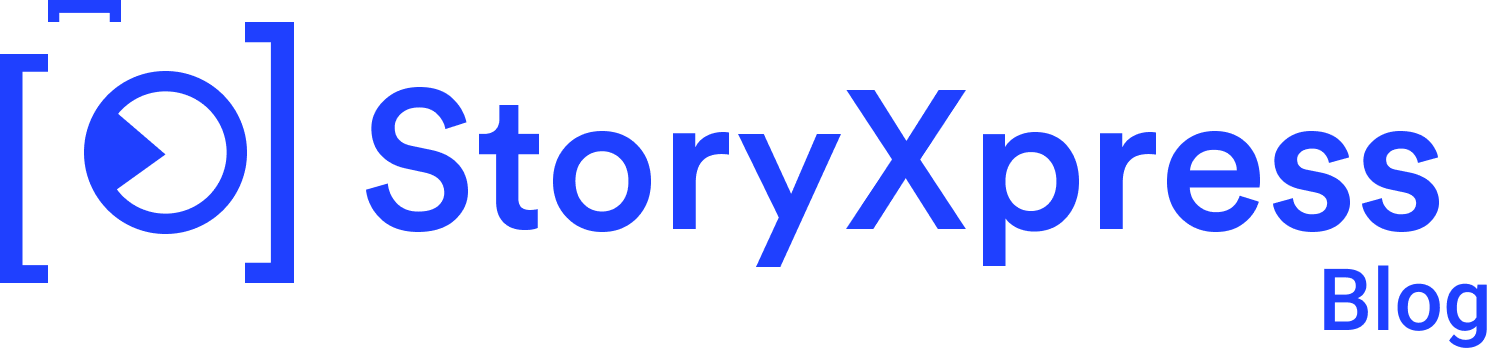

 Free Screen Recorder for Chrome
Free Screen Recorder for Chrome