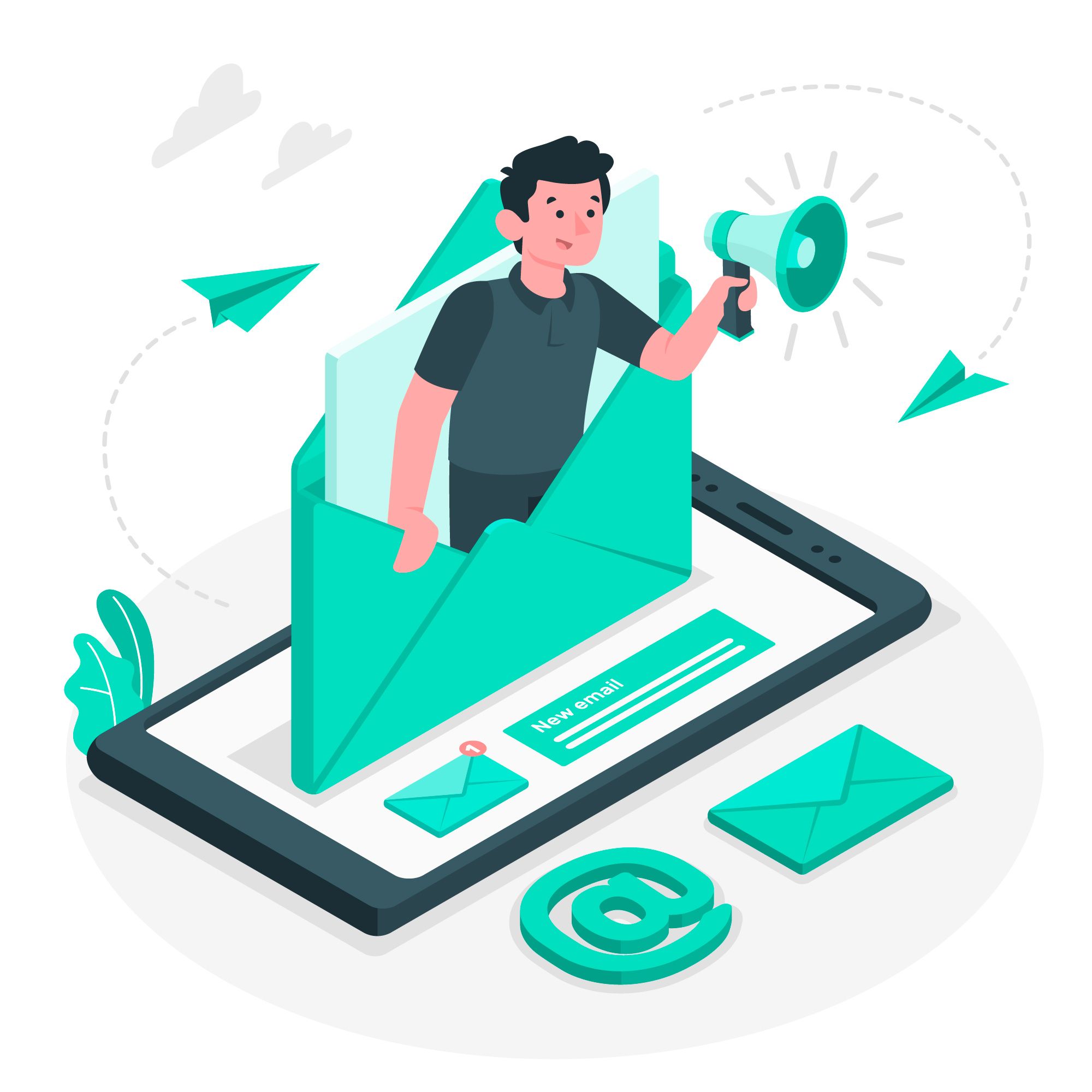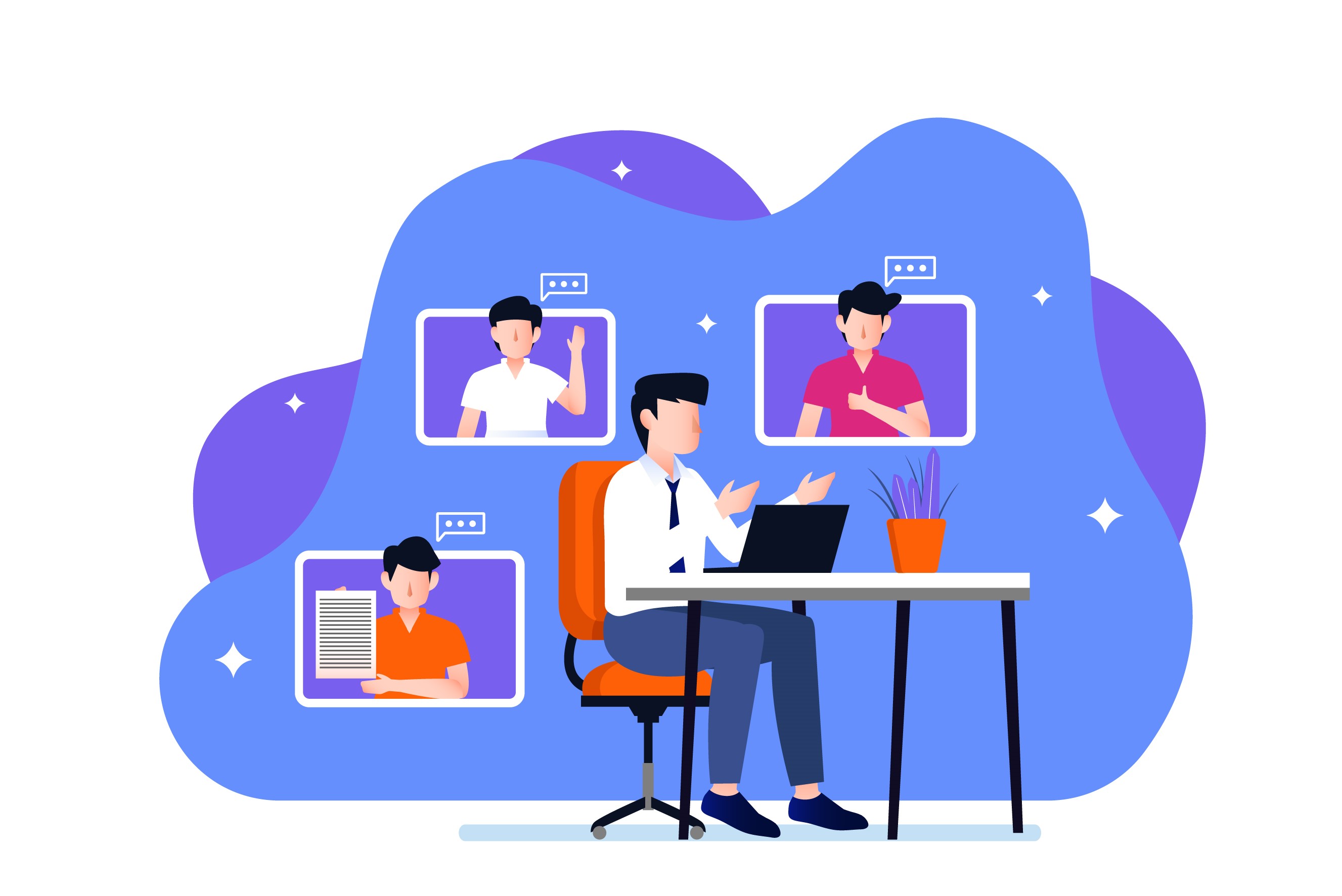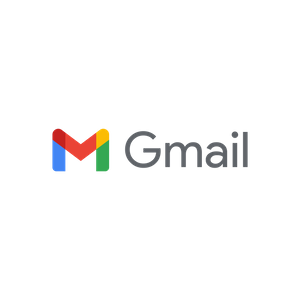If you are wasting hours on sending personalized emails to your clients, this blog post on mail merge is for you.
Mail merge is a simple way to reduce the labor that goes behind email outreach campaigns. Everyone from the VP to the growth hacker wants a long distribution list, but only the marketing team knows the leg work that goes into addressing that list.
Mail merge is not a new state of the art technology, it was in fact developed circa 1980. But, the application of mail merge has definitely evolved to something absolutely relevant today.
Through the course of this read, expect to uncover everything mail merge, and how to get control over the “opened, clicked, bounced” syndrome (aka analytics).
What is Mail Merge?
Mail merge is a primitive automation technique to build personalized emails or letters on a large scale.
It is a two-fold method of sending out bulk emails involving- an email template, and a spreadsheet style source data that contains information about each recipient.
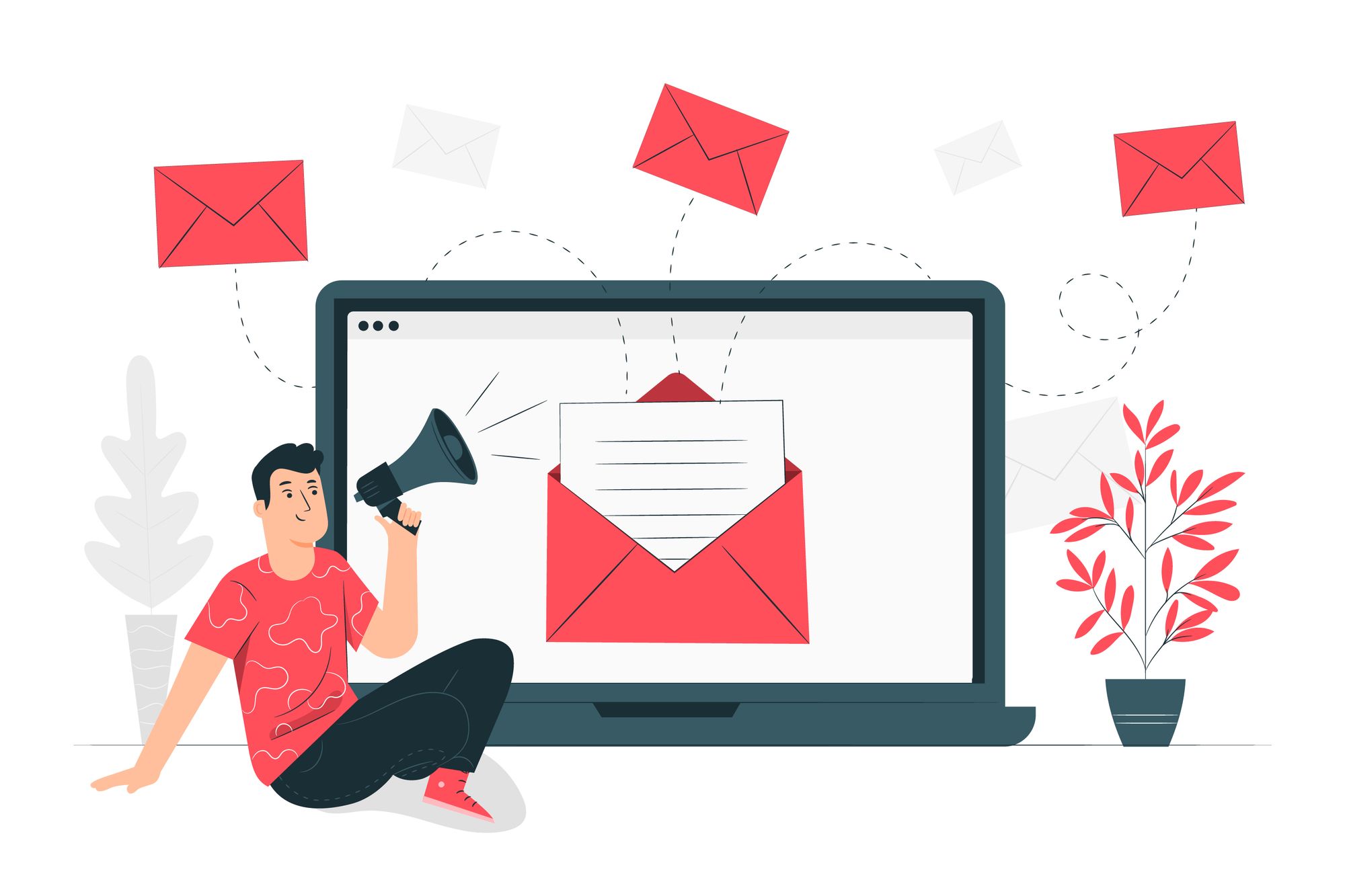
There are placeholders in the email template that will be replaced by information from the data source.
The email template will contain certain keywords like {NAME}, {COUNTRY}. And the data source will contain the info that will replace those keywords like “Joe”, “South Africa”.
Every email you send out contains personal details like name, country, and many more.
Mail merge is used to automatically include information from a source datasheet to save your time. And still keep the email looking fresh and personal.
Mail merge is subsequently used by other industries like banking, post offices to print statements, envelopes, invoices etc.
Unlike a bulk mailing software, mail merge is an efficient technique that is absolutely free of cost and can be used by anybody.
Don’t be fooled by its simplicity, mail merge is quite a powerful way to personalize your outreach emails. And you don’t need much on your machine to implement it.
Getting Started With Mail Merge
You can produce emails using mail merge free of cost using Google Sheets and Gmail. Follow these simple steps:
Create a datasheet:
- Create a spreadsheet on Google by copying this sample Mail Merge Spreadsheet.
- You can add columns depending upon the data you want to personalize in the email.
- Add email addresses under the Recipients column.
Create an email template:
- Create an email template in Gmail email composer.
- Add important placeholders for corresponding to the columns of the spreadsheet. Like {{Name}} for name, {{Country}} for country etc.
Merge Mail:
- In the spreadsheet, click on the custom menu and select Mail Merge. Then click on Send emails.
- Go through the authorization pop up, and give your consent.
- Click OK, and you can see the updated sent status under the Email Sent column.
That’s it, you’ve just sent customized emails to your mailing list.
Make sure to make a column for every personalized detail, in the given format in your spreadsheet.
And add those parameters in the email template using {{___}}. You can make changes in the spreadsheet using the Script Editor according to your needs.
You can bcc, cc email addresses by tweaking the source code. You can find more information on this here or watch this video -
Tools Available for Mail Merge
If you don’t like doing the manual work involved in the above steps, you can use a third party tool to mail merge. These tools will come jam packed with other perks as well, like automated multi stage campaigns, follow ups, analytics etc.
- GMass for Gmail
- Outlook Freeware for Outlook
- Mailmeteor for Gmail
- Mail Merge Toolkit for Outlook
- MergeMail for Gmail
- MailShake for Gmail, Outlook, Exchange, Office 365
- SalesHandy for Gmail
- SendBlaster for Windows lets you send 100 bulk emails at a time free of cost
- SSuite Mail Merge Master for Windows free of cost
A notable mention: You can use Command Line Mail Merge in Windows by using command prompt.
Cons of Mail Merge
As good as mail merge can be, just like anything other primitive automation, it has its own embarrassing flaws. And it might just be the case that you have come across a letter that read like this:
This is not unknown to mail merge users, they actually have had many such experiences. Here are a few disadvantages of using mail merge:
- If you move the datasheet input or accidently rename it, mail merge will fail terribly. Mails will be sent with the placeholder tags, and you will get something like this:
- Another major disadvantage is, if you are accidentally making such a mistake, there is no way to cross check it. Mail merge doesn’t send you a sample mail, or preview for the long datasheets you are compiling. There is no check for errors within your email template or datasheet.
- Those long data sheets are another good one. Although it is seen as the best marketing practice to keep your database neat with prospect lists and their information. Mail merge requires you to be strict and limited with the information. The mail merge datasheet has little or nothing to do with the analytics that make data useful.
- Mail merge has the capacity to create a huge heap of junk mail. That is the horror of any business, to be identified as junk mail. That’s why it is important not to get carried away with mail merge.
- Mail merge is not exactly a sophisticated way towards email personalization. It does the job, but it is not complete on its own. You can create a heavily personalized email with mail merge, but such complexity using mail merge required heavy data and training.
- Using mail merge, you never know what to follow up one cycle of outreach campaign with. Because you have no pointers like clicked, bounced, opened anywhere. This is why we at StoryXpress have created a mail merge feature with powerful analytics to complete your outreach campaign with relevant follow up.
StoryXpress + Mail Merge
Despite being a primitive technology, mail merge has powered its way into marketing today with its sheer simplicity. And just by adding a few layers to mail merge, you can make it the most powerful tool for email outreach.
We at Storyxpress have cracked the code when it comes to mail merge. We tested mail merge with the powerful StoryXpress video analytics, and the results were just amazing.
We wanted to make sharing videos as simple as possible, without any heavy tracking parameters. So using mail merge, we decided to send a video to our users.
But mail merge doesn’t even give you a sliver of user impressions.
So we did something phenomenally simple.
We made an email template.
And in the mail merge software, we put a custom parameter at the end of the video URL. Just a simple parameter containing the email: ?email={{email}}.
This custom parameter transformed mail merge for our users, forever.
It opened up the world of powerful StoryXpress analytics on bulk emails sent through mail merge: Email opens, bounces, clicks, to the wide variety of engagement parameters on the video.
Using this feature, you will actually get user video engagement information like the percentage of video watched by the user.
You can track views, watch time, viewer retention. And you get notified the second the user opens the mail and views the video. You can classify your leads based on video heatmaps and segmentation for better follow ups.
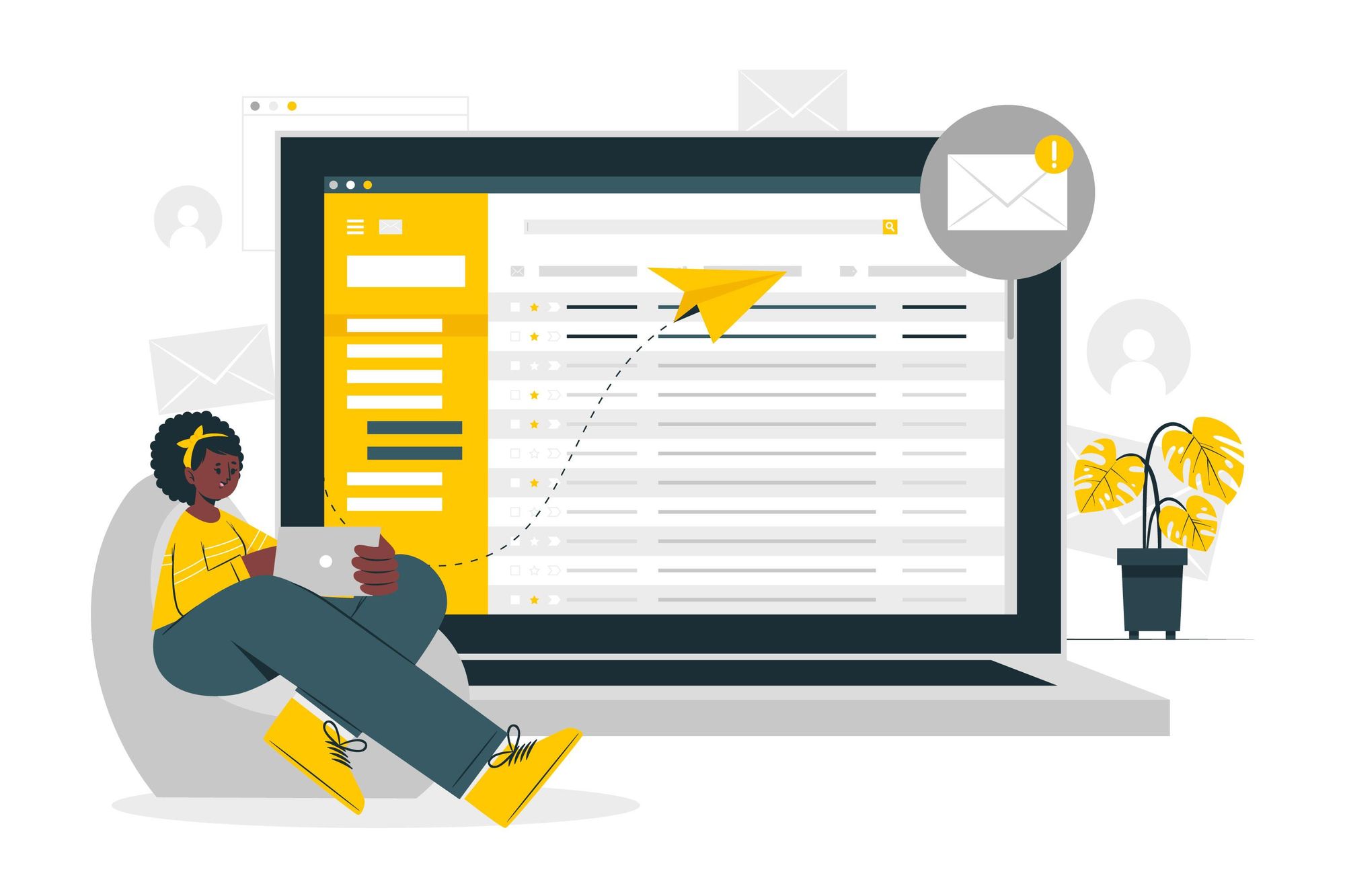
And using this simple, simple, absolutely simple method you can launch personalized drip marketing campaigns.
Mail merge combined with the StoryXpress analytics is a unique and horribly simple way to add a bit of spice to your outreach campaign with accurate data insights.
Mail merge is a simple technology that people have been using since decades to send personalized bulk emails. It is free of cost, efficient and anybody can do it.
Combining mail merge with StoryXpress video analytics, you can actually transform your outreach campaigns by a long shot. Making mail merge fresh as ever and extremely powerful. Backed by data driven insights, video heatmaps, scoring leads becomes a cakewalk.
We hope through the course of this read you learnt how to spruce up your outreach campaigns without spending a dime on bulk mailing software.
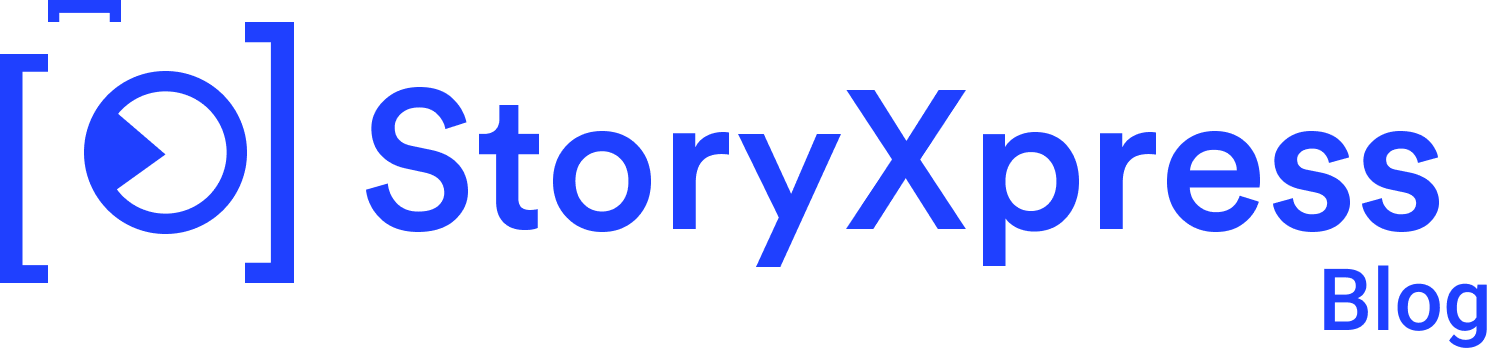

 Free Screen Recorder for Chrome
Free Screen Recorder for Chrome