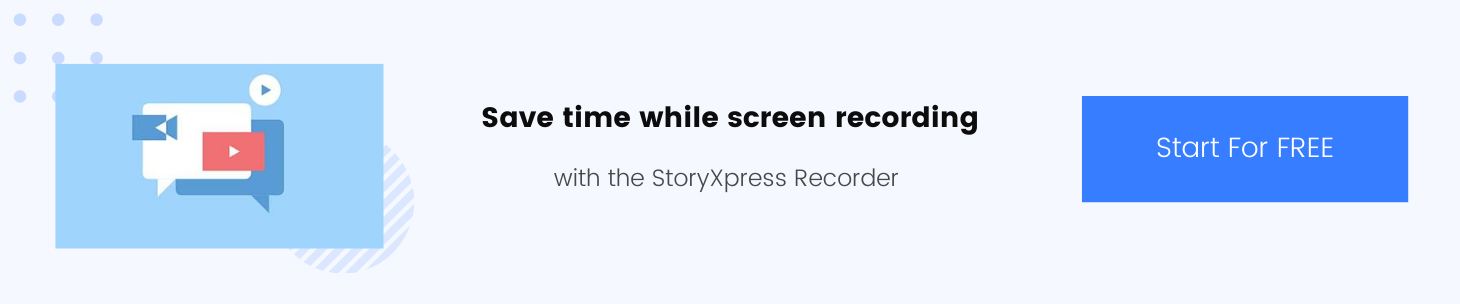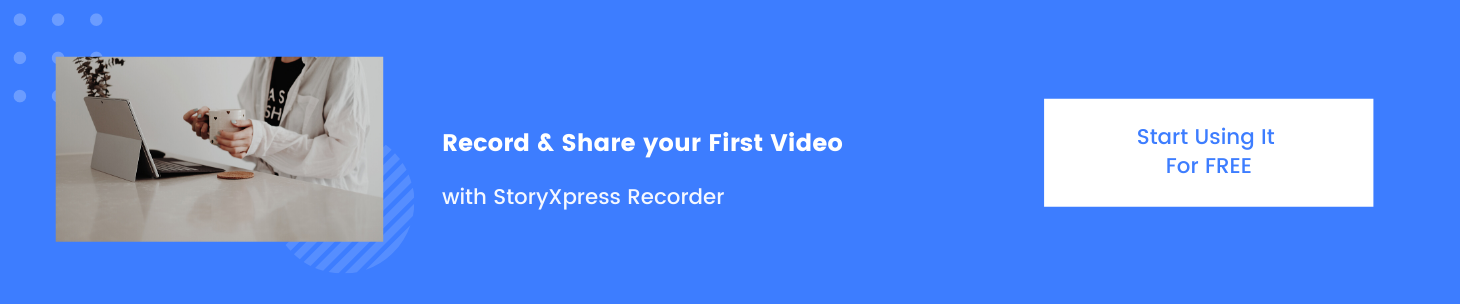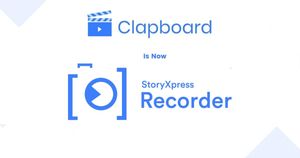Remote working has become a lifestyle for almost millions of people in the world: a phrase used for creators and freelancers earlier is now described as the work model or perks of companies worldwide.
This has led to an increase in employee productivity as well as it helped in boosting marketing strategies as almost every business came online. Even though, it was a new and fresh idea for many: quite a lot of people finally found their work-life balance.
That said, every working model for business has some or the other limitations, the recent remote-working shift also caused a great deal of communication between teams through long video-conferencing on video calling apps which led to fatigue in individuals. Some businesses did find a solution to it, which was webcam screen recordings or basic screen recordings.
The Inbuilt Screen Recording is Different in OS
Every operating system be it Windows or Mac has an in-built screen recorder, however not everyone is aware of it because of it's different steps and ways to record. Although, MacOs users find it quite easy to record their screen rather than Window PC users who would struggle a lot for it as their isn't any built-in screen recorder, and they rather have to record through Microsoft PowerPoint.
Using Screen and Webcam Recording Tools
Screen and Webcam Recording is the most important tool while working remotely as it helps you describe, highlight and resolve issues efficiently.Many professionals work in sync with the in-built tools, however, using them to communicate effectively is mostly challenging. Basic screen recording tools, have limitations when it comes to highlighting specific points, that require detailed explanations for virtual discussions. So it's relevant to use the productivity tools like a screen recorder to explain issues that involve more information - for instance explaining a tech bug or a marketing email fault.
According to Ovum, 30% of sales professionals define web conferencing tools as material hindrance to sales rather than enablers. Over 67% professionals have complained that most of the times, the video meeting they are a part of is no value and the key problem in these situations is that most of them start late, that results in costing professionals time and productivity for 3 hours a week.

In order to keep the time management as a matter of concern, many companies and professionals have shifted their internal communication processes to screen recordings or webcam screen recordings tools so as to save on time and improve productivity.
Chrome extension tools like the StoryXpress Recorder lets you screen record as well as record your webcam, with this, it also offers excellent post-production features, like trim, edit, blur tools, with on-video tools like draw and text tool, that helps you highlight and mark important points in your presentation.
If you are searching the internet for how do you screen record- go through the instructions below, and see how you can screen record on Mac and Windows.
How to use Webcam Screen Recording with StoryXpress On MacOS ?
After downloading the StoryXpress Chrome extension from ChromeWebStore, Sign in via Google/Facebook or Email.
- After you've signed in, Click the extension icon and pin The StoryXpress Recorder extension on your taskbar.
- Click on the StoryXpress Recorder Extension Icon
- Now, click on Screen+ Cam or Screen Only Option
- Take an Online Mic Test and Webcam Test if you wish to check background disturbances before recording your video.
- Select "Record"
- Choose whether you wish to record your entire screen, your application window or only the window you are working on currently.
- Click on Share and Start recording with StoryXpress Recorder.
- Once you are done, Click on the Green Tick Icon, that appears at the bottom of your page.
- Your video will be saved automatically, and you can access it from your StoryXpress Dashboard (understand how your StoryXpress dashboard works).
How to screen record on Mac?
If you want to know how to record your screen on a Mac look at the steps below:
- Press Command + Shift + 5
- Select whether you wish to record your entire screen, your application window or only the window you are working on currently
- Once you are done, click on Stop
- Your recording will appear in a small thumbnail on the extreme bottom-right of your screen.
- Click it to save the video in your desired destination.

How to Screen Record On Mac Using QuickTime?
- Open QuickTime
- Click on File
- Select New Screen Recording
- Click on Record to start recording your video
- You can click on the record button to stop the screen recording
- Click on file and Save your video
Expert Tip: To save time in downloading and sharing videos, you can download the StoryXpress Chrome Extension , create your videos and embed them video directly into your mails and social media channels.
How to Screen Record With StoryXpress Recorder On Windows?
- After downloading the StoryXpress Chrome extension from ChromeWebStore, Sign in via Google/Facebook or Email.
- Once you've signed in, Click on the extension icon and pin the StoryXpress Recorder extension on your taskbar.
- Click on the StoryXpress Recorder Extension Icon
- Now, click on Screen+ Cam or Screen Only Option
- Take the online mic test and webcam test if you wish to check background disturbances before recording your video.
- Click on Record
- Select whether you wish to record your entire screen, your application window or only the window you are working on currently.
- Click on Share and Start recording with StoryXpress Recorder.
- Once you are done, Click on the Green Tick Icon, that appears at the bottom of your page.
- Your video will be saved automatically on video hosting platform, and you can access it from your StoryXpress Dashboard (understand how your StoryXpress dashboard works)
How to Screen Record with Windows?
Windows PC's do not have a built-in screen recording option, be it on Windows 7 or on Windows 10. The only way for users to screen-record on Windows is through Microsoft PowerPoint or through screen recording tools like the StoryXpress Recorder.
- Open Microsoft PowerPoint
- Click on Insert Tab
- Select Screen Recording
- Select the area you wish to record- for recording the entire screen press Windows + Shift + F
- Click on record or use the short-cut key Windows +Shift +R
- Click on Stop- once you are done
- You can save the recorded video separately from PowerPoint.
How to screen record on Windows 10 using the Xbox App?
The Xbox game bar on windows 10 was primarily pre-loaded for Gamers to record their game play however, this comes as an added benefit for professionals too
- Type “Xbox” into the Windows search bar and open the app
- Click on record or Press Windows + Alt +R to start recording.
- In case you cannot see the recording button, click on show all captures and then repeat the 2nd step.
- If you wish to end your recording, using the shortcut key Windows + Alt +R
- Your clip will be saved automatically.
How to screen record on your iPhone ?
iPhones come with built-in screen recording features, some of the steps to follow in order to record your screen on iPhone are:
- Go to your system Settings,
- Press on Control Center and then on Customize Controls
- Tap + next to Screen Recording
- Now swipe up from the bottom edge of your screen
- Long press on the circle record button
- Now tap Microphone to enable audio recording.
- After this- Tap on Start Recording
- Tap on stop to Stop recording
- Your video will be automatically saved on your Photos App.
How to Screen Record on Android ?
If you are an Android 11 or higher version user, your device comes with a built-in screen recorder, the steps to start screen recording are:
- Go to Settings and search for Screen Recorder
- Tap on Screen Recorder and Open it
- Choose the video and sound quality you prefer
- Click on Done
- After granting access to the app for using your microphone, you can click on start recording
- Once you are finished with recording your screen you can tap the stop button.
- Your screen recording will be automatically saved in your photo gallery
How are webcam screen recordings tools better than screen recordings tools?
Webcam screen recordings and screen recordings : Same words - with different functioning and different offerings on productivity and technology ground. The main question is how do we differentiate between both tools, that have somewhat equal functioning which is they both record your screen.
Screen Recording Tools: Screen recording tools, offer basic recording features, that only include recording your screen and adjusting sound settings. These tools are available on your Windows and Mac PC as well as your iPhone and Android devices. The tools are well designed to serve the purpose of sharing your screen and helping the receiver see what is shown to the sharer.
But are screen recordings beneficial to increase productivity and efficiency in businesses and teams during the new normal of the work-from-home office model? Well, the answer is No, Psychology states that human brains are designed in a way to be able to understand and reciprocate efficiently when in a physical environment. Screen recordings do fulfill business requirements to a certain point but it can lead to a drip in efficiency and productivity.
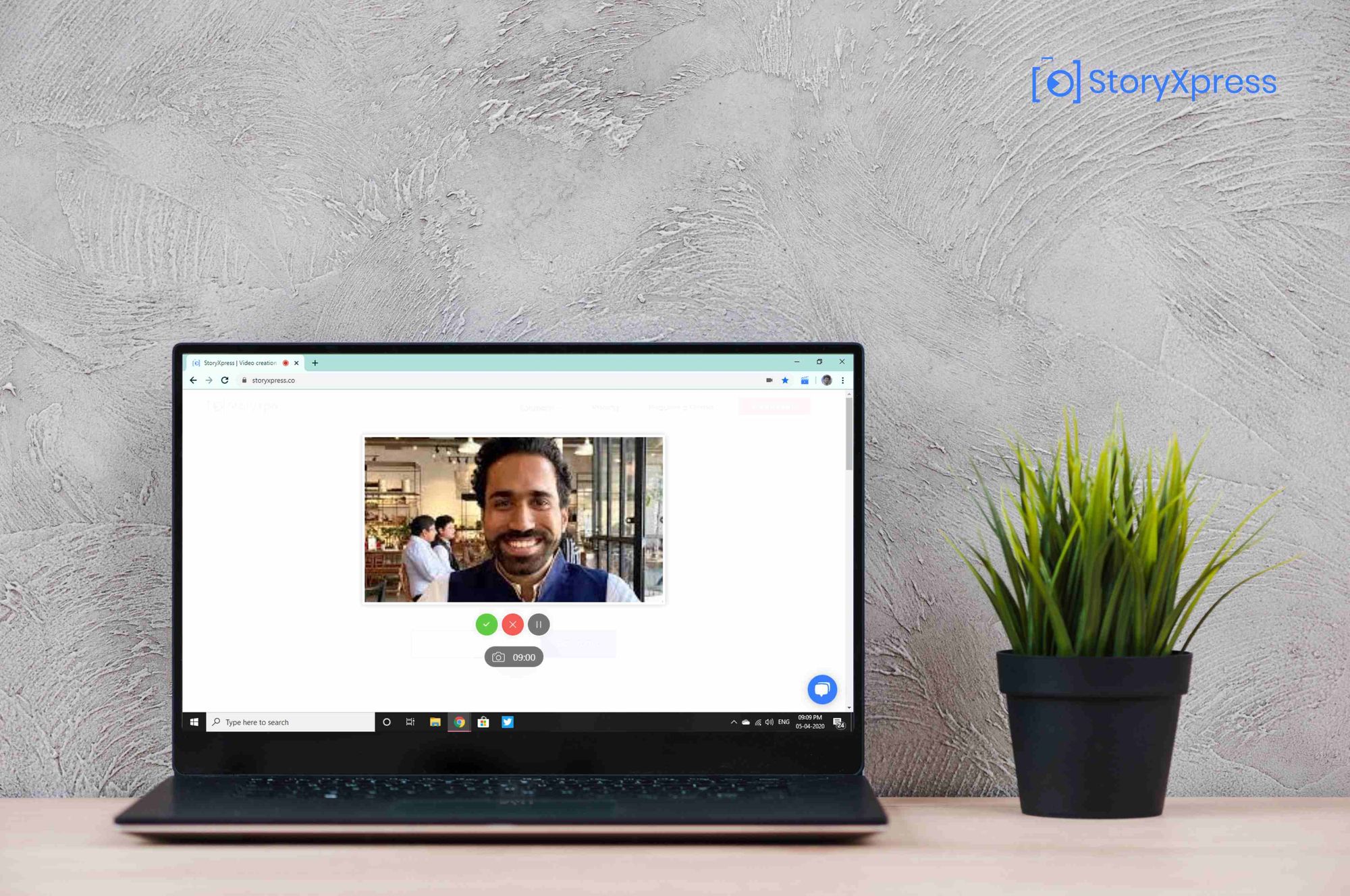
Webcam Screen Recording tools : On the other hand, webcam screen recording tools offer extensive video creation features,that not only record your screen but your webcam as well, for a personalized experience. It allows you to draw, focus and add text whilst you are recording your video, such features help you highlight issues in a particular document. Not only this, webcam screen recording tools also help you trim your recorded videos and add intros and outros to your videos.
Many businesses use these tools, in order to give a personalized touch to their work-from-home model in order to increase productivity and efficiency. Freelancers and creators also prefer webcam recorded videos over video calls and screen recordings as they help resolve and address issues at a fast pace.
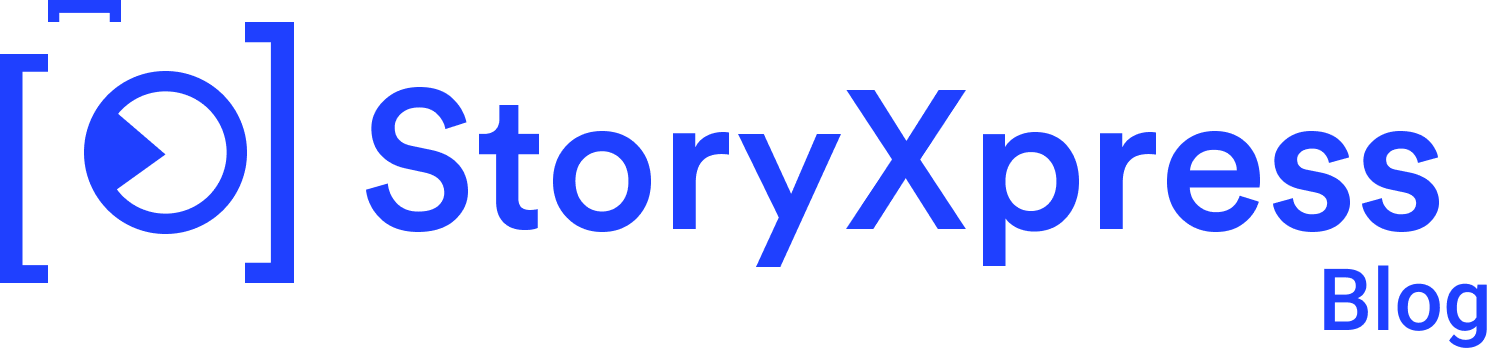

 Free Screen Recorder for Chrome
Free Screen Recorder for Chrome