What is the use of HubSpot Integration?
HubSpot integration allows you to share your StoryXpress videos along with the conversation reply, 1:1 emails or campaign emails. You can even track the analytics for the videos shared on StoryXpress. All leads captured on StoryXpress will be added to HubSpot Contacts list, along with its activities which help to gather engagement details about the customer.
Contacts can be captured from Form Submission or Email UTM parameter.
Different Video Activities will also be shared on the HubSpot for the email contact, like
- Video Watch Percentage
- Form Submission
- CTA click
HubSpot Operators can create automation workflows based on the above timeline events
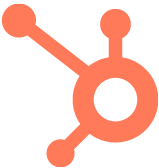
Capture More Leads With In-video HubSpot Forms
Want to know how?
What you’ll need?
A StoryXpress account with Integration plan activated.
How to set up HubSpot integration?
- Under workspace in the sidebar menu, click on Integrations.
- Now click on the “Get App” button mentioned right next to HubSpot.

3. Sign in to your HubSpot account via the given prompt in order to authorise the request. You’ve now integrated your StoryXpress account with HubSpot.
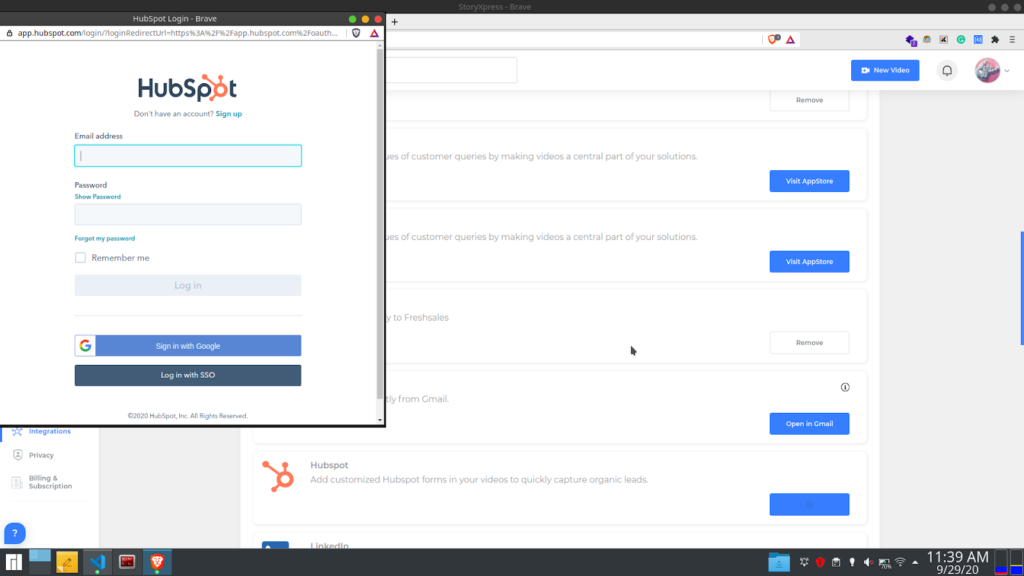
How to use the HubSpot integration?
- Go to your video and Add CTA form to it.
- You will see a HubSpot icon, click on it to make that form response available on your HubSpot account.
- Add Default StoryXpress Form or HubSpot Custom Form.

Automation, Lists using StoryXpress Activities
When creating Lists or Automation Campaign you can add different StoryXpress Activities as a criteria to target viewers like creating a list who have clicked on “Know More” CTA in a particular video.
Another use case maybe you want to know viewers who all watched 100% video and want to follow up on the related video topic, this will help you understand what viewers are more interested when using your product.


Sending Video in Emails
While reaching out to a user you can copy a video with a thumbnail and paste it into an email. Adding a touch of video to your emails gives a more personal touch to your customer.
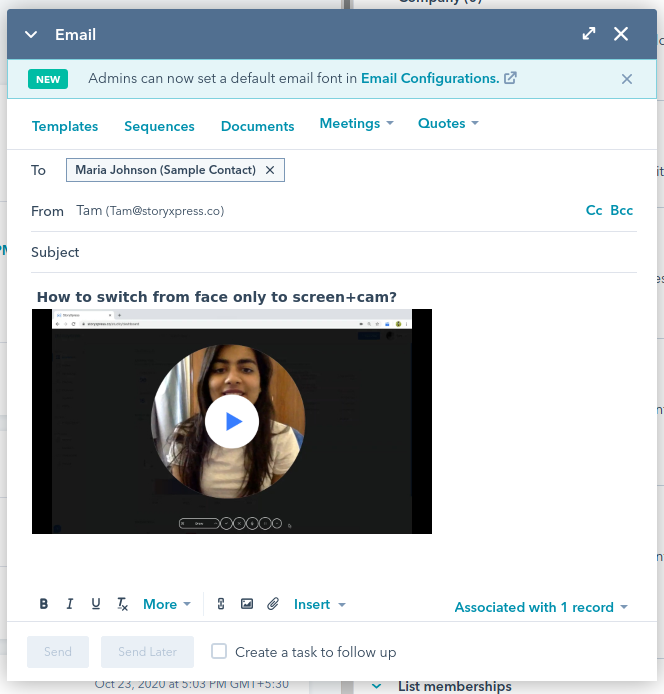
Adding Video in Templates
While creating a template you can add StoryXpress Videos within the template. Just copy-paste “Video with Thumbnail” or Video “Embed Code” (if video embed is on) and paste it into the template.


*Identified User:- Email gets captured and saved in the browser, now this email may be captured in CTA form or in UTM Email. Whenever an email gets captured HubSpot will be informed to create a new contact on the global list.
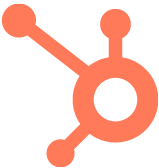
Capture More Leads With In-video HubSpot Forms
Want to know how?


 Free Screen Recorder for Chrome
Free Screen Recorder for Chrome





