Follow below easy steps to add new members in your workspace:
Step 1: Go to the StoryXpress dashboard.
Step 2: Select the Default settings from the dashboard.
Step 3: Access the ‘Members’ option.
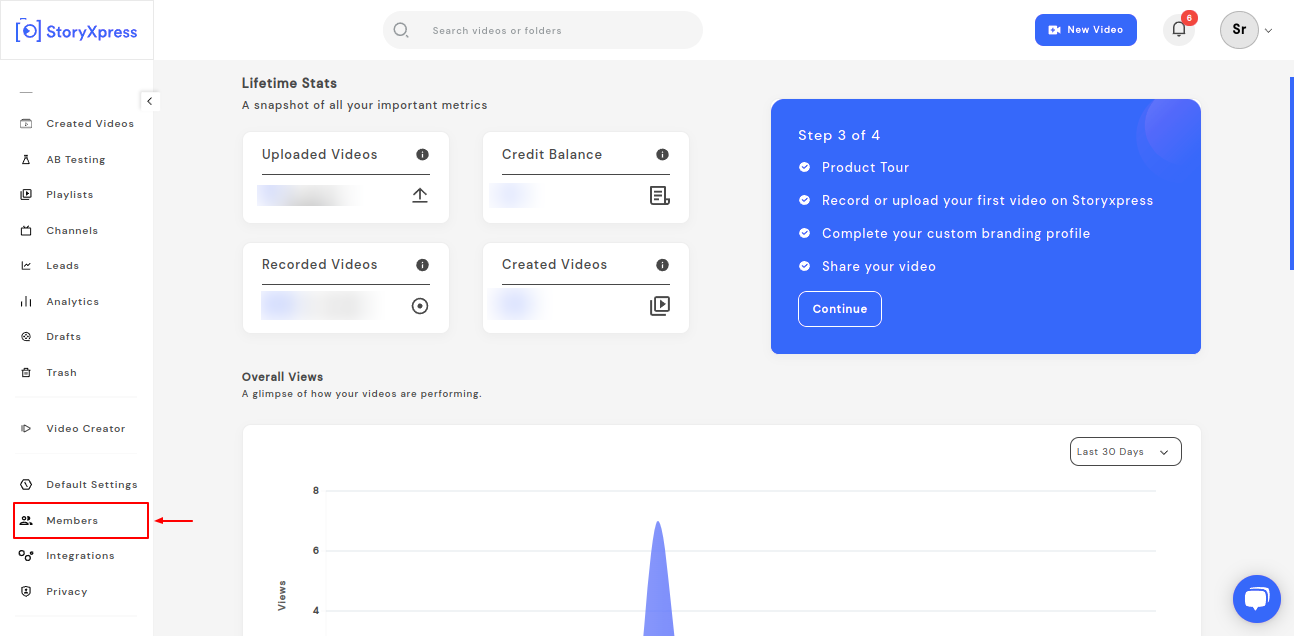
Step 4. Click on add members.
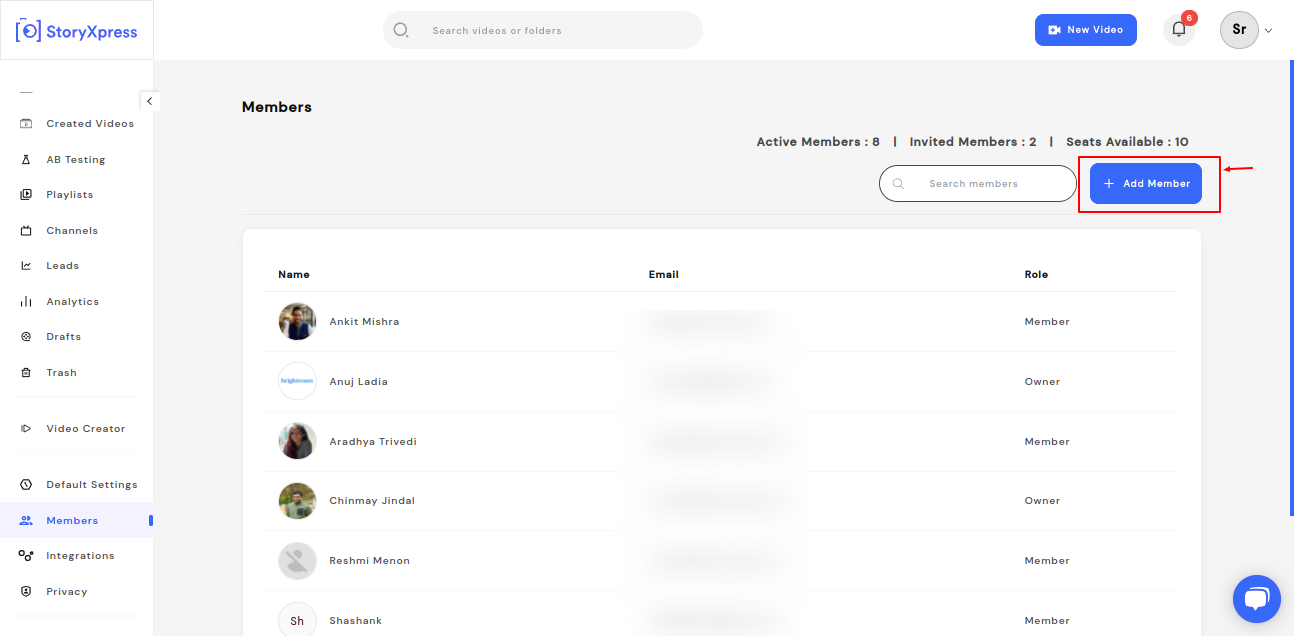
Step 5. There are 2 ways by which you can add the member :
A. Enter the email ID of the member you want to add and assign a role from the drop-down menu and click add.
Please note: You can send multiple email invites at a time.
Once done, you can hit next. An email notification will be sent to the member and he will need to accept the invite to your workspace.
B. You can copy the invite link and share it with the user directly. As soon as the member clicks on the link, he/she will be added to your workspace.

Please Note: If you are not the owner of the workspace, you will need to request the owner to grant permission to add a new member.


 Free Screen Recorder for Chrome
Free Screen Recorder for Chrome





