You can use the Default settings to enhance and customize your colour library, thumbnails, and video settings for all of your video content.
Follow below easy steps to set your custom background:
Step 1: Go to StoryXpress dashboard.
Step 2: Select the Default settings from the dashboard.
Step 3: Access the‘ Basic Setting ’ option.
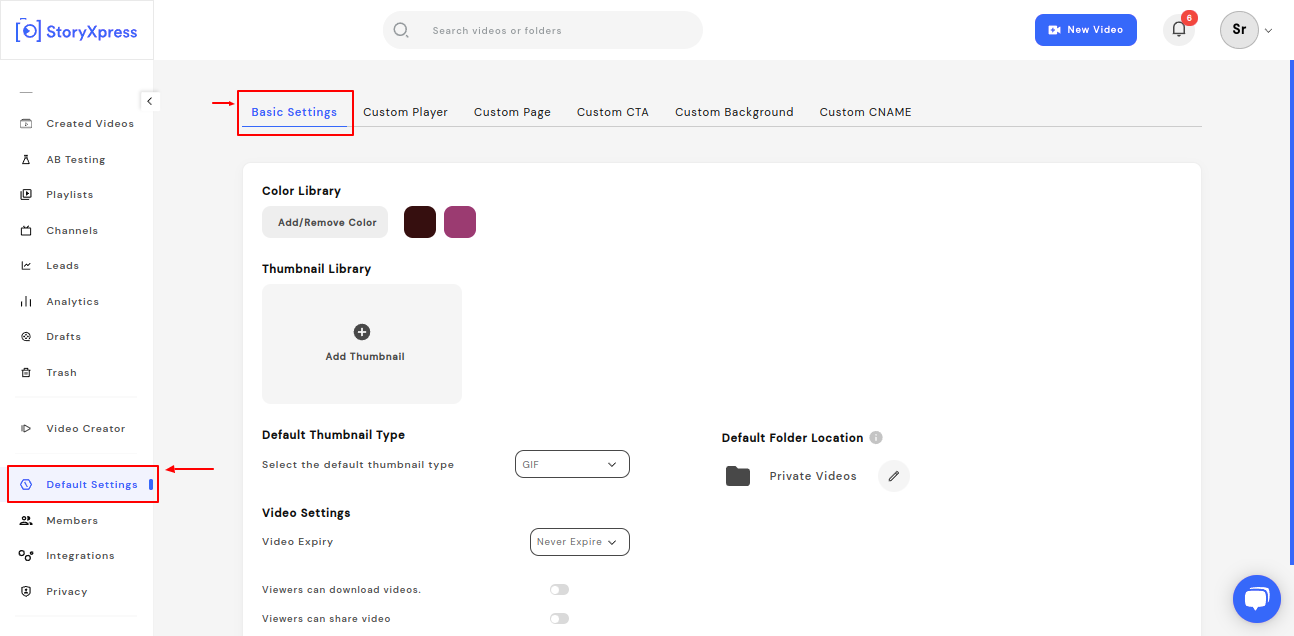
Setting Options: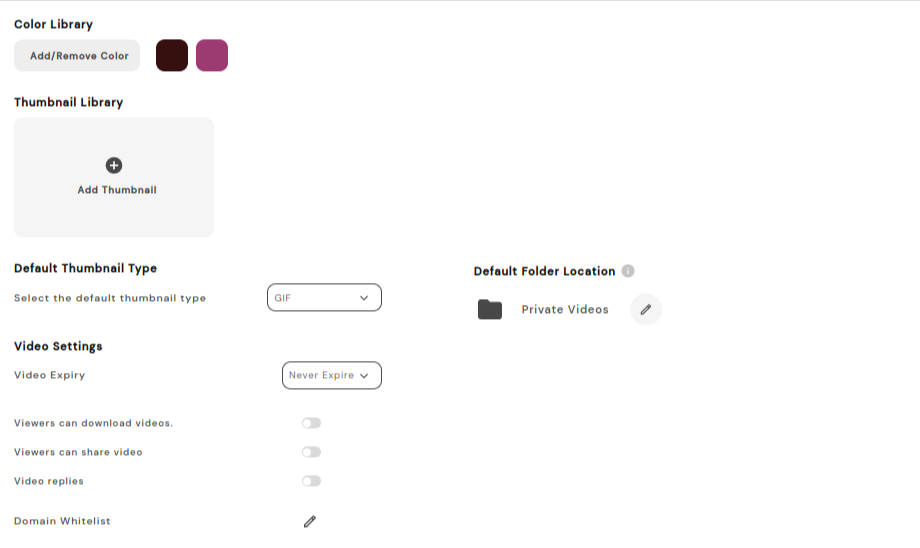
Color Library: Add/remove colors from the color library in sync with your brand colors.
Thumbnail Library: Setup your custom thumbnails at once and choose the desired one for your respective recorded videos.
Default thumbnail Type: Choose the default thumbnail type for your videos. You can either pick it up from the frame or select a GIF thumbnail for your desired videos.
Video settings: Set the expiry for your videos, enable/disable the ability for viewers to download a video, and provide their location info. (Viewers are asked to allow location access in order to attain better analytics)
Enable or Disable the following :
Viewers can download your videos
Ask viewers for location
Viewers can share videos
Video Replies – With this you can allow your viewers to send a video reply once they receive a video from you.
Default folder location: Set a default folder where all your future recorded videos will be saved.
Domain whitelist: Enabling domain white list will allow the video to be playable only on those domains that you set.

First, enable the toggle for the domain white list then click on ‘ Add rule’ to enter the domain name.
Once done, hit ‘Apply’ to save the changes.


 Free Screen Recorder for Chrome
Free Screen Recorder for Chrome





