Have you ever wanted to embed videos in your website or email but didn’t know how? It’s actually not as difficult as it may seem.
In this guide, we will show you how to embed your StoryXpress video into your website or email and explain why you should use them for your online content.
So read on and let’s get started!
What is embed code?
An embed code is a piece of HTML code that allows you to embed a video anywhere that’s built with HTML. This could be an email, a website, or even a blog.
This code will automatically generate a player for the video, which you can then customize to match your business brand or your website’s look and feel.
To get started, simply copy the embed code from the source (such as YouTube) and paste it into your website’s HTML.
- Go to StoryXpress Dashboard.
- Open the video you want to embed.
- Click on Share!

StoryXpress Dashboard | Video Page
Look for the Embed section at the top. This has multiple options for you.
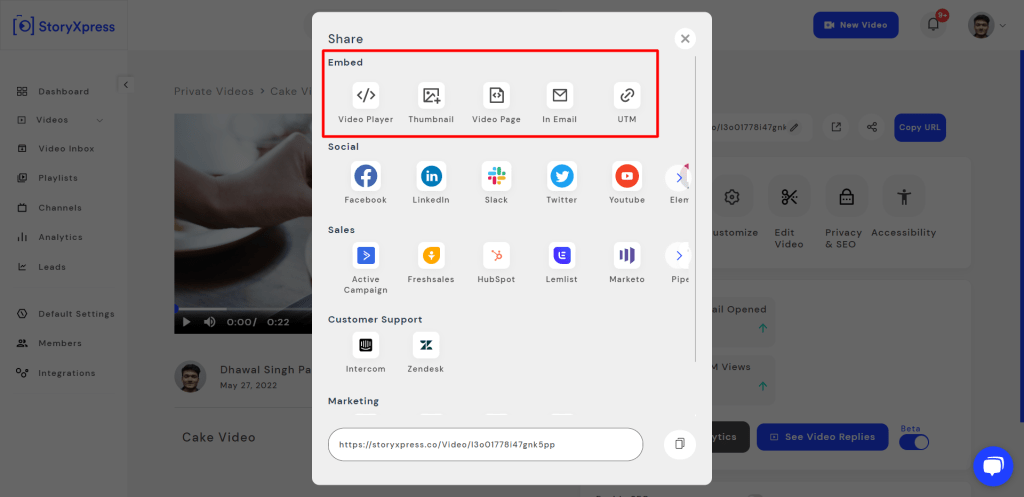
StoryXpress Dashboard | Share Video | Options
Now, let’s see how to get the embed code as per your use case.
How to embed video in website?
Click on Video Player.
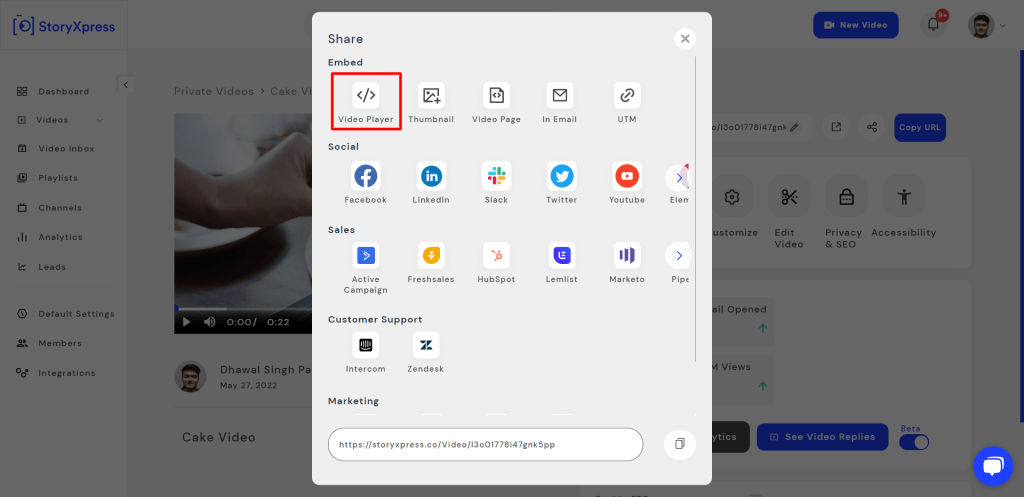
StoryXpress Dashboard | Share Video | Embed Video Player
Now, you can customize the width and height of the video player, as required. Click on Copy Code, whenever ready.

StoryXpress Dashboard | Share Video | Embed Video Player | Get Embed Code
Once you have the code, you can paste it into your HTML code. If you are using WordPress, there are several plugins available that allow you to quickly and easily embed videos on your site.
How to embed video in email?
Click on In Email.
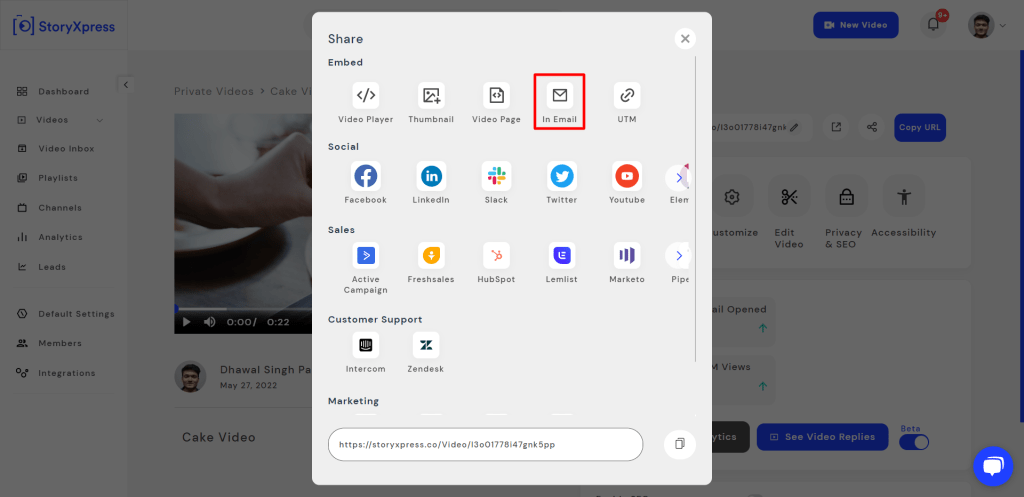
StoryXpress Dashboard | Share Video | Embed In Email
Now, you can enter the email address of the recipient, if known. You can turn on Enable Tracking Pixel, which will basically track the video views without revealing the email address in the URL of the video.

StoryXpress Dashboard | Share Video | Embed In Email | Get Embed Code
Click on Copy Embed Code, whenever ready.
Open your email client and create a new message. If you’re using Gmail, compose a new message. You can directly paste the video into the email composer.

Gmail | Embed video in email
Note: Due to deliverability reasons, video players are not embedded in the emails. Thus, we recommend embedding video thumbnails with play buttons in the center to convey that it’s a playable video. StoryXpress does that for you. 🙂
Embedding videos into a website or blog is a great way to add visual content that can help engage your audience. The process is simple to follow and StoryXpress offers multiple embed options.
With these simple steps, you now have everything you need to embed your video on your website or email. So go ahead and start adding those engaging visuals to your content today!


 Free Screen Recorder for Chrome
Free Screen Recorder for Chrome





